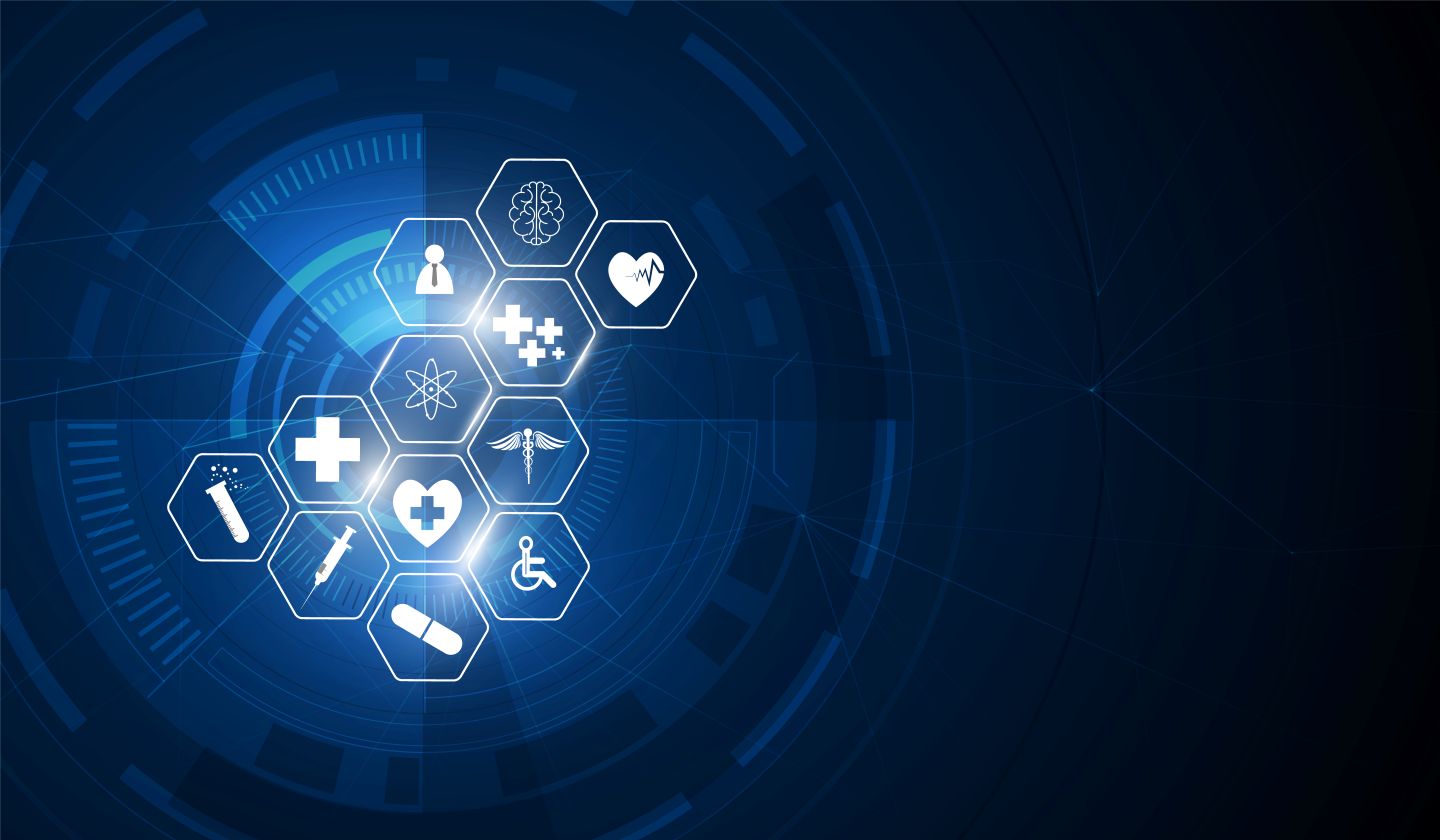Are you facing slow internet, frequent connection drops, or complete network outages? You're not alone. Whether you're working from home or managing a business, network problems can grind everything to a halt. But don’t worry—we’ve created this easy-to-follow IT troubleshooting guide to help you resolve common network issues without calling tech support.
Why You Need an IT Troubleshooting Guide
Network problems aren’t just frustrating—they affect productivity, communication, and even business operations. This guide is designed to help you:
- Identify common network problems
- Understand their causes
- Apply quick fixes that actually work
Let’s dive into the most frequent network issues and how to fix them.
1. No Internet Connection
Common Symptoms:
- Wi-Fi is connected, but no websites load
- Error message: “No Internet Access”
Troubleshooting Steps:
- Restart your Wi-Fi router and modem
- Check for loose cables or disconnected plugs
- Try accessing the internet from another device
- Check for a local ISP outage
2. Slow Internet Speed
Common Symptoms:
- Websites load slowly
- Video calls lag or buffer
Troubleshooting Steps:
- Run a speed test using Speedtest.net
- Close apps using high bandwidth (like video streaming or cloud backups)
- Switch to a wired Ethernet connection for better speed
- Restart your router
3. Intermittent Wi-Fi Drops
Common Symptoms:
- Wi-Fi keeps disconnecting randomly
- Online calls freeze or drop unexpectedly
Troubleshooting Steps:
- Update router firmware
- Change Wi-Fi channels to avoid interference
- Relocate the router to a central location
- Switch from 2.4GHz to 5GHz frequency if available
4. Weak Wi-Fi Signal
Common Symptoms:
- Strong Wi-Fi in one room, weak in others
- Signal strength drops when moving around
Troubleshooting Steps:
- Use a Wi-Fi extender or mesh network system
- Avoid placing your router near metal objects or thick walls
- Elevate your router on a shelf or wall mount
5. IP Address Conflict
Common Symptoms:
- "IP address conflict detected" error
- One device kicks off another from the network
Troubleshooting Steps:
- Restart your router and affected devices
- Assign static IP addresses to key devices
- Flush your DNS using Command Prompt:
- ipconfig /release
- ipconfig /renew
Bonus: Top Network Troubleshooting Tools
For more advanced diagnostics, try these tools:
- Ping & Traceroute – Check connectivity and response timW
- indows Network Troubleshooter – Automatically detects issues
- Wi-Fi Analyzer Apps – Identify dead zones and ideal channels
Master Network Troubleshooting with Ease
Knowing how to troubleshoot common network issues can save you time, frustration, and money. From no internet to slow speeds or frequent disconnections, these steps can help you get back online fast.